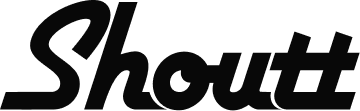How Shoutt’s Chat-Based Matching Works
Shoutt uses a conversational AI assistant to understand the kind of work you want.
There are no filters, keywords or settings to configure — you simply chat, and Shoutt updates your matches automatically.
Step 1: Shoutt asks where you want to work
Shoutt will start by confirming your preferred work style:
Remote
Hybrid
On-site
Shoutt also uses your profile location by default, but you can change this anytime in 'My Profile'.
Location logic
Hybrid/on-site roles currently focus on major cities in the UK and US
All other countries will primarily see remote roles that suit their market
More supported cities will be added soon.
Step 2: Tell Shoutt what kind of roles you want
Next, Shoutt will ask you what type of work you’re looking for (e.g. PPC, marketing, design, development, copywriting, etc).
It will then show you a list of matching role types.
👉 If you don’t see the exact title you want, just select the closest matches.
Shoutt uses these selections to understand your niche and improve your feed over time.
Step 3: Your gig hunter gets to work
As soon as your preferences are set, your gig feed updates automatically.
You’ll also receive a daily digest of new gigs that match your preferences.
To turn these on/off head over to Settings → Newsletter Management.
Step 4: Set up instant Slack alerts (Pro only)
Pro users can get gigs the moment they are found — which greatly increases your chances of winning the gig.
How to activate:
Click Activate alerts in your sidebar (on the gigs page)
Follow the link to join the Shoutt Slack using the same email as your Shoutt account
Once inside Slack, the Shoutt Bot will automatically start sending instant matching leads
Step 5: Join the WhatsApp community (Pro only)
You can also join our freelancer WhatsApp community for discussions, tips and peer support.
To join:
Go to the left sidebar
Click Join now under Join our WhatsApp community
You’ll get an instant invite link
Need Help?
If you’re not receiving alerts or something looks off, contact us at:
📩 support@shoutt.ai